How to rotate screen on chromebook? 3 Quickest Methods!
How to rotate screen on Chromebook? Is it useful? Yes, screen rotation can be easily applied using three techniques. You can apply it using keyboard keys or the panel settings option. Additionally, you can also use it to change its rotation in laptop or tablet mode. It’s useful for various purposes. It shows the results in landscape mode.
This article will include all the details and the simplest ways to rotate the screen. Moreover we will share the three easiest ways to make it quick and easier.
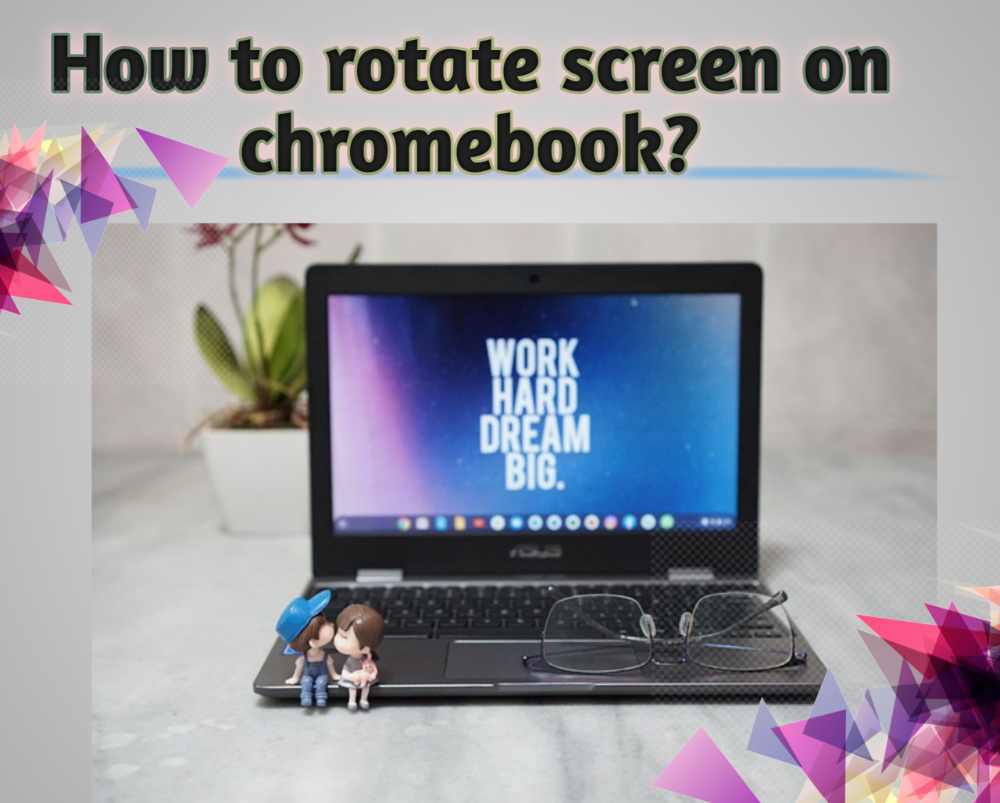
How To Rotate Screen On Chromebook?
Through some easier and different methods, the screen can easily rotate. Additionally, if you connect a Chromebook to the monitor, you will see a vertical screen. That’s why you can choose to use some basic steps so that you can rotate it. In a similar way, you can also choose to rotate the screen on the Chrome OS tablet. That’s why, according to the current situation, this feature is helpful in creating orientation creation. However, sometimes it looks great whenever you want to look at something or play videos. That’s why it will include all the guides and steps you need to follow.
What Is A Chromebook?
Basically, it’s a fusion between your laptop and mobile. Moreover, these are the devices that allow for more ease and are helpful for managing things faster. You can say that it’s a unique type of computer. They also have cloud storage space inside them. Additionally, it has good security features. That’s why its operating system is useful for running Chrome OS.
How To Rotate Screen On Chromebook? The 3 Easiest Ways
If you are looking for ways to rotate the screen, this guide will surely be helpful. No matter if you are looking to run it on a tablet or laptop, the screen can easily rotate. Additionally there are three ways to perform the action:
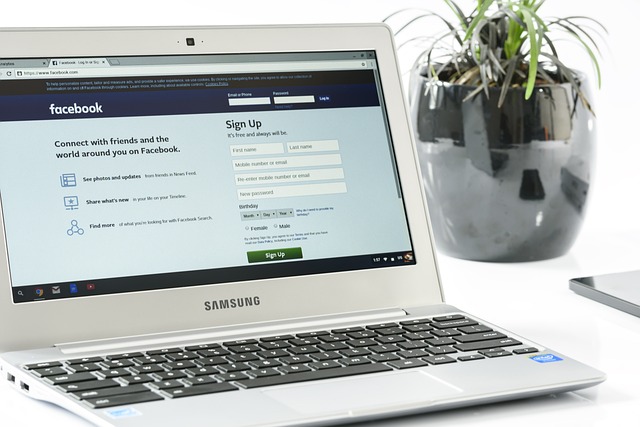
1. Screen Rotation With Keyboard Shortcuts (Laptop Mode)
How to rotate screen on Chromebook? If you are using your Chromebook in laptop mode, you can easily use it through the keyboard. With the help of the keyboard, you can choose to rotate it accordingly.
1. Try to use the keyboard shortcut on Chrome OS, which is “Ctrl + Shift + Reload”. This is a useful trick to rotate the screen.
2. However, the reload button is present over the 2, 3, and 4-digit numbers on the upper side of the keyboard.
3. Afterwards, a pop-up sign will appear on the screen. It’s the notification about the surety of screen rotation.
4. You just have to press the continue button in this pop-up notification.
5. Moreover, after pressing it, the screen will turn 90° left.
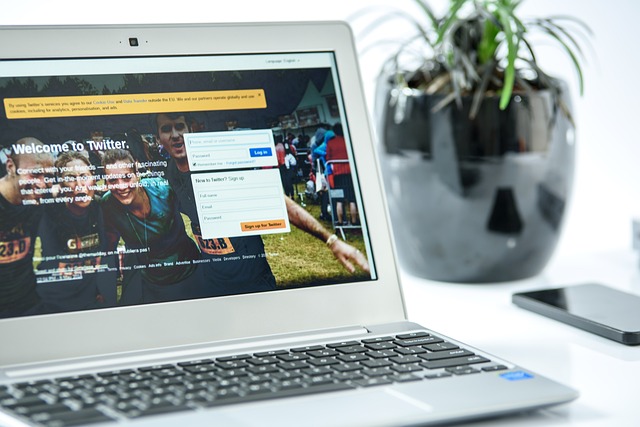
6. Now press the button using the same shortcut, and ultimately the screen will rotate.
7. It will appear in different orientations.
8. However, with the 4-time shortcut pressed, you will find the original orientation.
2. Screen Rotation Using The Settings Option
Additionally, there is also a rotation option available in the settings feature. For that purpose, you have to follow some basic steps to complete the procedure. That are;
- First of all, you have to open the quick settings from the top-right icon feature.
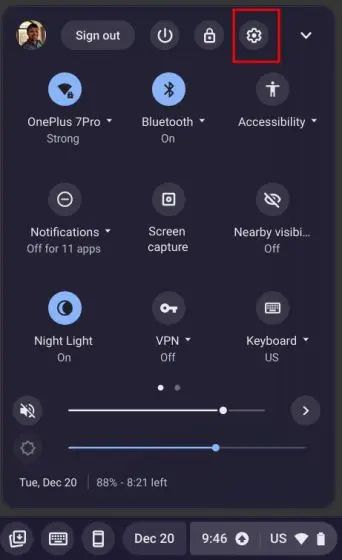
Image source; beebom.com
2. Afterwards, you have to press the option “Device Settings.
3. Then press the display section after opening the features.
4. Afterwards, you have to select the feature of the angle that will appear after the orientation option.
5. Meanwhile, the screen starts to rotate accordingly.
6. However, you can also select the default option for the original orientation.
3. Screen Rotation In Table Mode
Whenever you are trying to use the tablet version of your Chromebook, you can still use to select the rotation feature. How to rotate screen on chromebook? For this rotation, you have to follow some steps, which are:
1. First of all, you have to open the quick settings panel.
2. Right now, try to confirm that the auto-rotate feature is on.
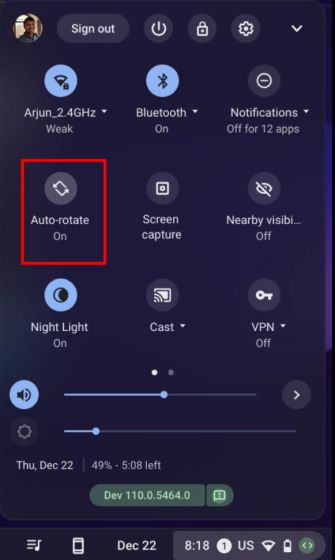
Image source; beebm.com
3. If this feature is locked, you have to unlock it.
4. Additionally, you have to tap on the button and choose to turn the auto-rotate feature on.
5. This tiggle is available only in lock vertical form, and you have to choose the auto rotate open feature.
6. That’s why whenever you turn the Chromebook, the screen will turn in that direction automatically.
7. Moreover, it’s important to know that this feature is only available in tablet mode.

Things To Keep In Mind For Chromebook Screen Rotation
However, through the three simpler steps, it’s possible to rotate the screen accordingly. Additionally, you must follow and remember some basic guidelines for screen rotations. That are;
1. You must remember the screen settings. In the case of turning it to the default way, this will be helpful.
2. For easier settings access, you can choose to use it in tablet mode.
3. Additionally, you can choose to print the screen rotation feature.
4. You must know that as the setting of orientation changes, the direction’s appearance will also change along with it.
5. A touch screen Chromebooks feature more ease in rotation and working.

The Importance Of Screen Rotation Features On Chromebooks
For that, you must know how to rotate screen on Chromebook. This feature makes it easier to use the screen.

- Many times, you have to use this feature in certain situations.
- Moreover, through the screen rotation, the videos become more attractive.
- Additionally, most of the screen features are useful in landscape format.
- The steps of screen rotation are easier and more beneficial.
- There are also automatic rotation features.
Frequently Asked Questions
Q. What is the difference between a Chromebook and a laptop?
Basically, Chromebooks are more budget-friendly in comparison to laptops. Additionally, it will only run on a special operating system from Google. However, laptops support Windows. Moreover, Chromebooks don’t support Mac OS, Windows, or Linux.
Q. Can a Chromebook run Microsoft Office?
Yes, you can choose to use this feature using the search option at www.office.com.
Q. What buttons do you press to rotate the screen on a Chromebook?
Through the keyboard keys, you can choose to rotate the screen. You have to press the keys for that purpose, which are Ctrl + Shift + refresh.
Q. How do you rotate the screen on Google Chrome?
You can easily rotate it using this key, which is:
Ctrl-Shift-Alt-F3.
Conclusions
How to rotate screen on Chromebook? Basically, a Chromebook is a fusion of technology to make things faster with a great experience. Following through on the three easier ways you can easily rotate your screen, through keyword keys, it becomes easier and quicker. Additionally, you can choose other pane settings to make it rotate. However, you must know and keep remembering the keys for rotating it and changing orientations.
For more Solutions tay tuned with technocost.com



